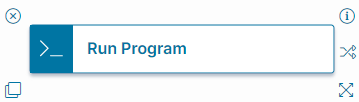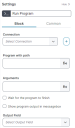Run Program Quick Action
About the Run Program Quick Action
The Run Program Quick Action block enables users to run a scheduled or unscheduled script to a remote data source.
Parameters
You can access parameters for the Run Program Quick Action block using the Block and Common tabs of the Settings pane. For more information on the Common tab settings, see Common Quick Actions.
Block Tab
Click on the Block tab in the Settings pane to view the parameters specific to the Run Program Quick Action block.
-
Connection: Select a pre-defined connection from the dropdown menu. See Using the Run Program for the Remote Host.
- Program with Path: Click the
 icon to open the Expression Editor and enter the full path to the server, including the name of the batch file. For example: \\MainServer\reports\reportprovisioning.exe.
icon to open the Expression Editor and enter the full path to the server, including the name of the batch file. For example: \\MainServer\reports\reportprovisioning.exe.
You must have access to the server.
- Arguments: The parameters to pass. You can have a parameter with a current context expression. For example, to pass the current category, enter an expression into this field.
- Wait for the program to finish: Runs the program completely before returning to the page (synchronous). This field is not selected by default, which means that the page appears immediately without waiting for the program to finish (asynchronous). If using asynchronous execution, disable the Output Field parameter.
- Show program output in message box: Shows the output in a message box.
- Output Field: Specifies the field name to populate with the return value after running the program. Disable this field if the program execution is asynchronous.
Only use this field if you checked Wait for program to finish.
Click Save to commit your settings.